Installing Transformer on Azure
You can install Transformer on Microsoft Azure.
Transformer is installed as an RPM package on a Linux virtual machine hosted on Microsoft Azure. Transformer is available as a service on the instance after the deployment is complete.
- Log in to the Microsoft Azure portal.
- In the Navigation panel, click Create a resource.
-
Search the Marketplace for StreamSets Transformer.
The Marketplace includes a small, medium, and large Transformer offer, based on the maximum number of Spark executors allowed for each pipeline. For more information, see the details in the Marketplace listing or see Spark Executors.
- Select the appropriate StreamSets Transformer offer, and then click Create.
-
On the Create virtual machine page, enter a name for the new virtual machine, the user name to
log in to that virtual machine, and the authentication method to use for
logins.
Important: Do not use transformer as the user name to log in to the virtual machine. The transformer user account must be reserved as the system user account that runs Transformer as a service.
You can create the virtual machine in a new or existing resource group.
You can optionally change the virtual machine size, but the default size is sufficient in most cases. If you change the default, select a size that meets the minimum requirements.
For example, the following configuration creates a Basic A3 size virtual machine named transformer with a user named txuser who can log in using password authentication. The virtual machine is created in a new resource group named transformer:
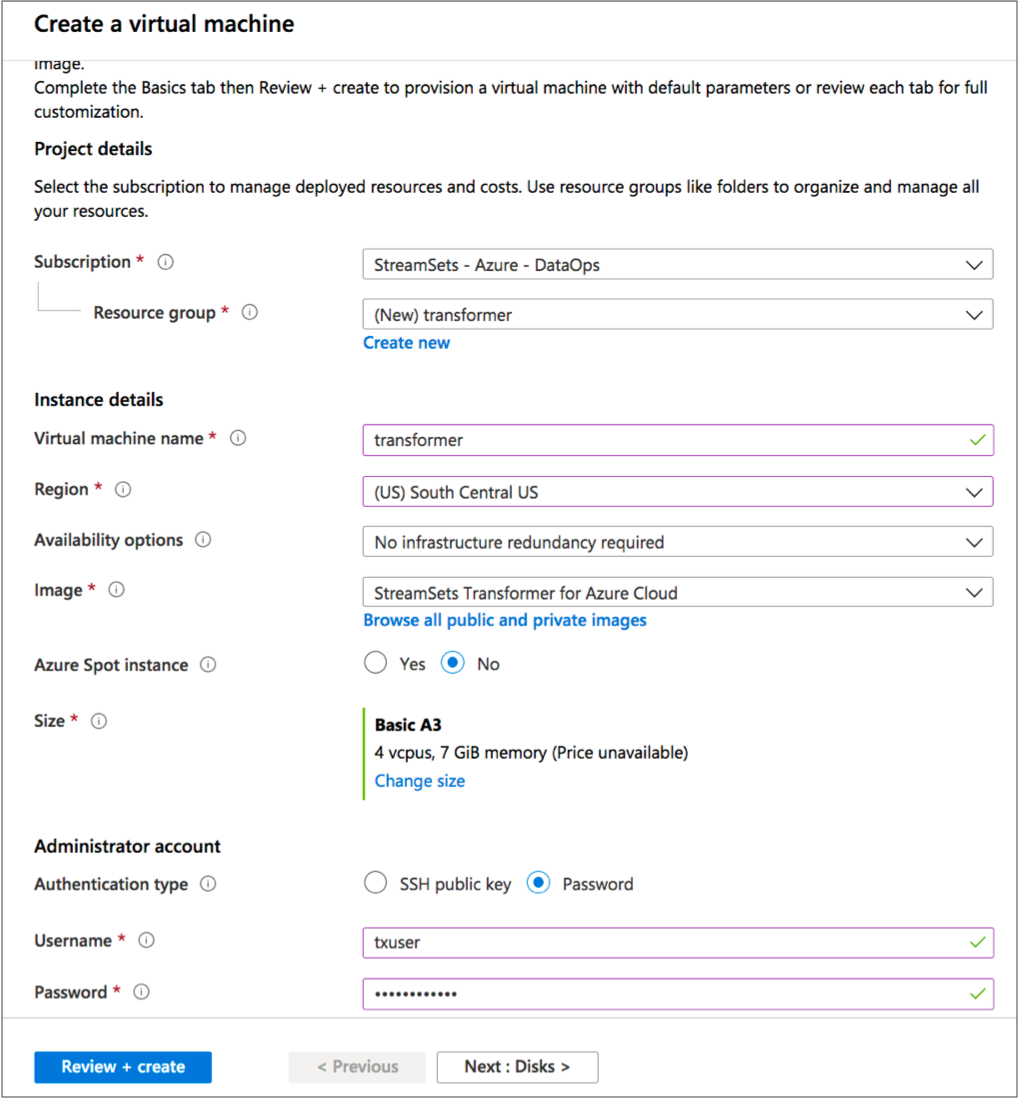
- Click Next.
- On the Disks page under Advanced, verify that Use managed disks is enabled.
- On the Networking page, select an existing group or create a new network security group for the virtual machine.
- On the remaining pages, accept the defaults or configure the optional features.
-
Verify the details in the Review and Create page, and
then click Create.
It can take several minutes for the resource to deploy and for Transformer to start as a service.
- On the Overview page for the deployment, click the name of the network security group.
-
In the Inbound security rules section for the security
group, click the name of each of the following rules and then configure the
range of IP addresses allowed for each port.
Important: By default, the rules give all IP addresses access to Transformer. Be sure to modify the default values to restrict access to known IP addresses only.
Inbound Security Rule Description Transformer Range of IP addresses that can access the Transformer web-based UI on port 19630. default-allow-ssh Range of IP addresses that can use SSH to access the Transformer virtual machine on port 22 to run the Transformer command line interface. Note: If you change the default port or enable HTTPS after installation, you also need to modify the Transformer rule to reflect the changed port number. -
To access Transformer, enter the following URL in the address bar of your browser:
http://<virtual machine IP address>:19630 -
Use the following default credentials to log in:
admin/admin.For information on administering Transformer, such as viewing logs and restarting Transformer, see .